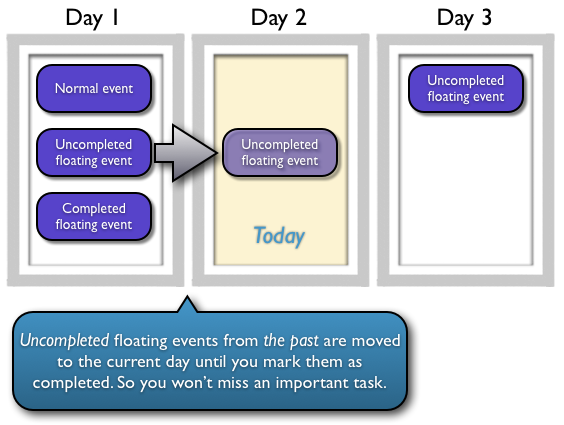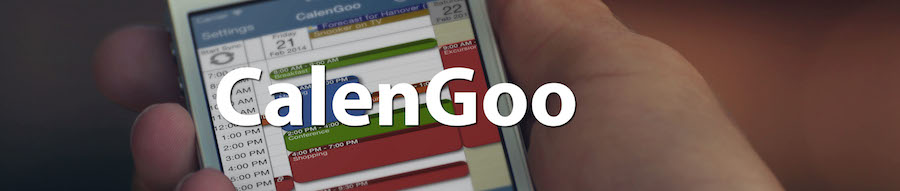Completable events
If you would like to be able to cross out events, you can turn "Settings > Display and Use > General > Expert > Allow to mark events as completed" on. Then you will get a checkbox in the detail view of your events to cross them out: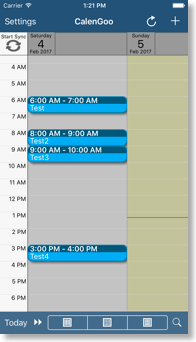
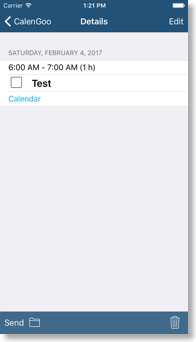
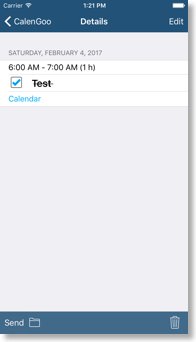
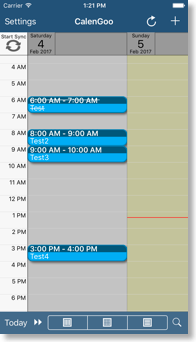 
Additionally you can turn "Settings > Display and Use > General > All > Checkbox to complete events in agenda view" on to get a checkbox for each event in the agenda view:
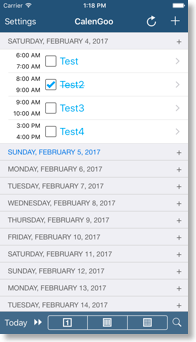
Using the checkboxes you can mark events as completed and they will be displayed crossed out.
It is also possible to completely hide completed events by turning "Settings > Display and Use > All > General > Hide completed events" on.
Floating events
Floating events are like completable events but with the difference that they cannot move into the past if they are not completed. When a new day starts CalenGoo checks if there are any uncompleted floating events in the past and moves them to the current day. Future floating events are not modified.You can enable floating events under "Settings", "Display and Use", "General", "Expert", "Enable 'Floating events'". Then you can specify for every event if it should be a floating event:
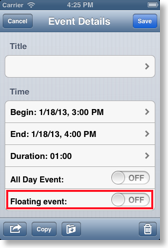
You can also create floating events via the Google Calendar website (if you use CalenGoo, which will then move them from day to day). Just add "[F]" to the title of your event to make it floating and "[C]" to mark it as completed (i.e. "[F][C]" for a completed floating event).
It is also possible to make recurring events floatable so that only single events will start to follow on the current day until they are completed.